Logging

The zBitx interface comes with an easy to use logger that can be used to log contacts on the radio. This eliminates the need for an external logging setup.
To log a contact :
1. Enter the callsign of the station into the CALL field.
2. Enter any additional information such as the grid locator received from a station in the EXCH field.
3. Enter any additional information such as a contest exchange sent by the user to a station in the NR field.
4. Enter the signal report sent to a station in the SENT field. This could either be two or three digits based on the mode of operation.
5. Enter the signal report received by the user in the RECV field.
6. Pressing SAVE will log the contact. If the user wishes to reset all fields, simply, press WIPE.
7. Pressing OPEN will open the list of contacts logged on the zBitx. You can scroll through the log by tapping on a contact and rotating the tuning knob.
The log is saved in the sbitx.db file on the /home/Pi/sbitx/data folder.
Exporting your log
To Export the log file from the zBitx, connect the zBitx to an external HDMI display. Plug in a keyboard and mouse in the USB port and power on the radio to bring up the desktop environment.
Once the desktop environment loads,
1. Press the LOG button on the sBitx application window.
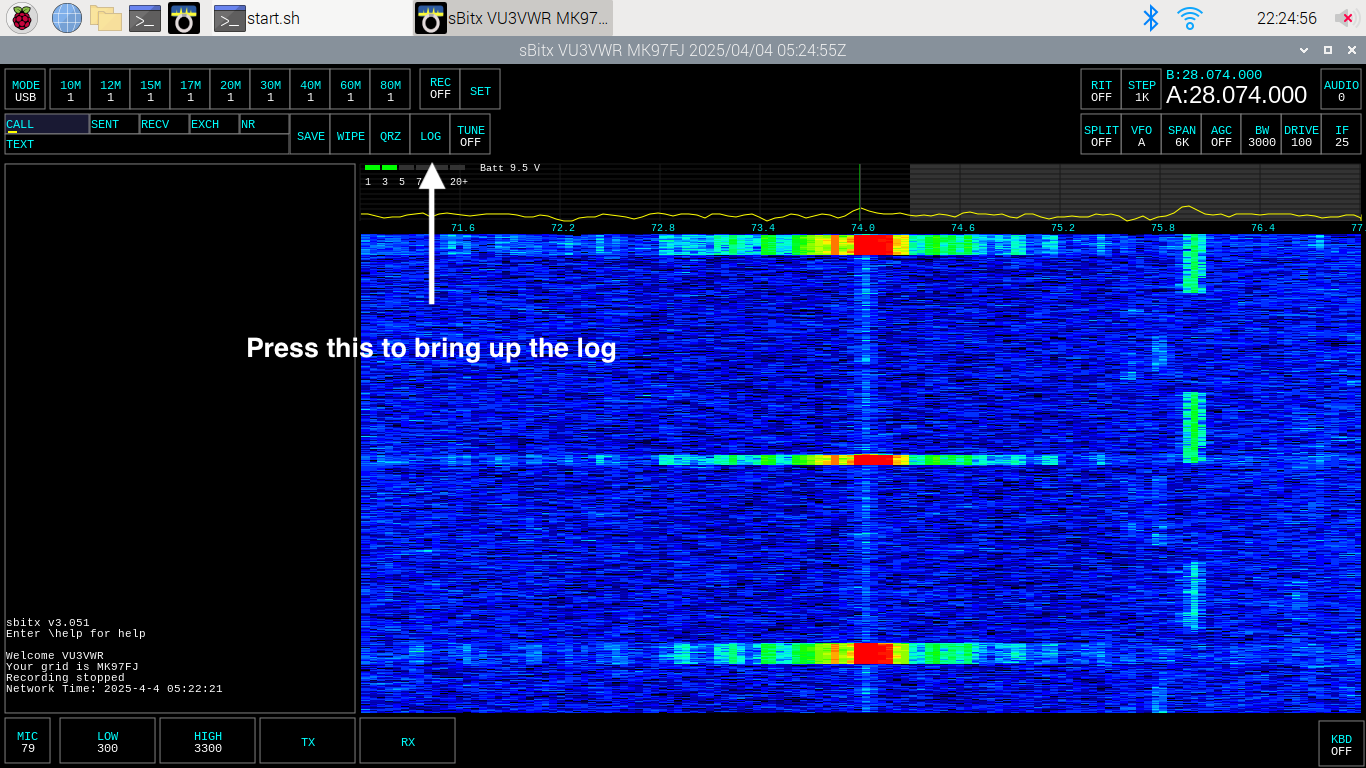
2. Once the log window pops up, press the Export button.
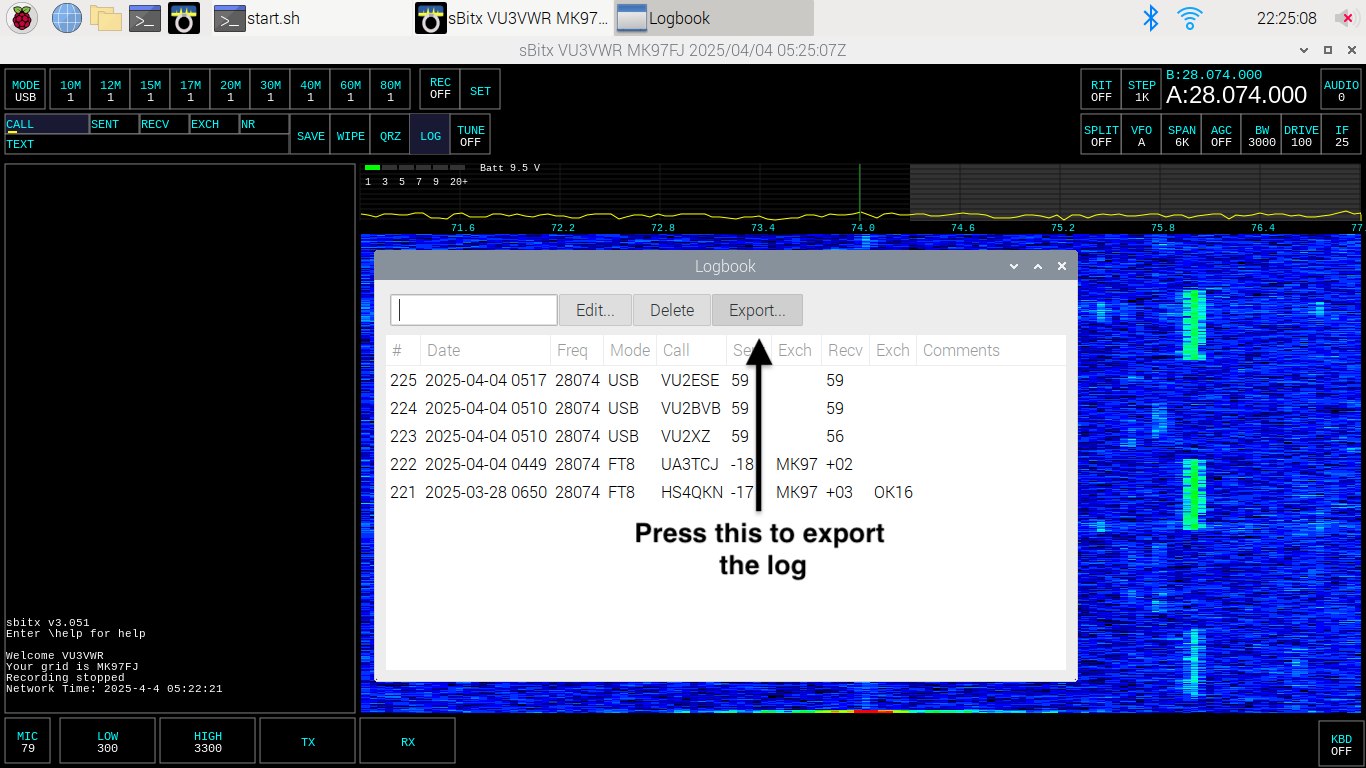
3. This should bring up the date selection window. Select the start and end date and click Save.
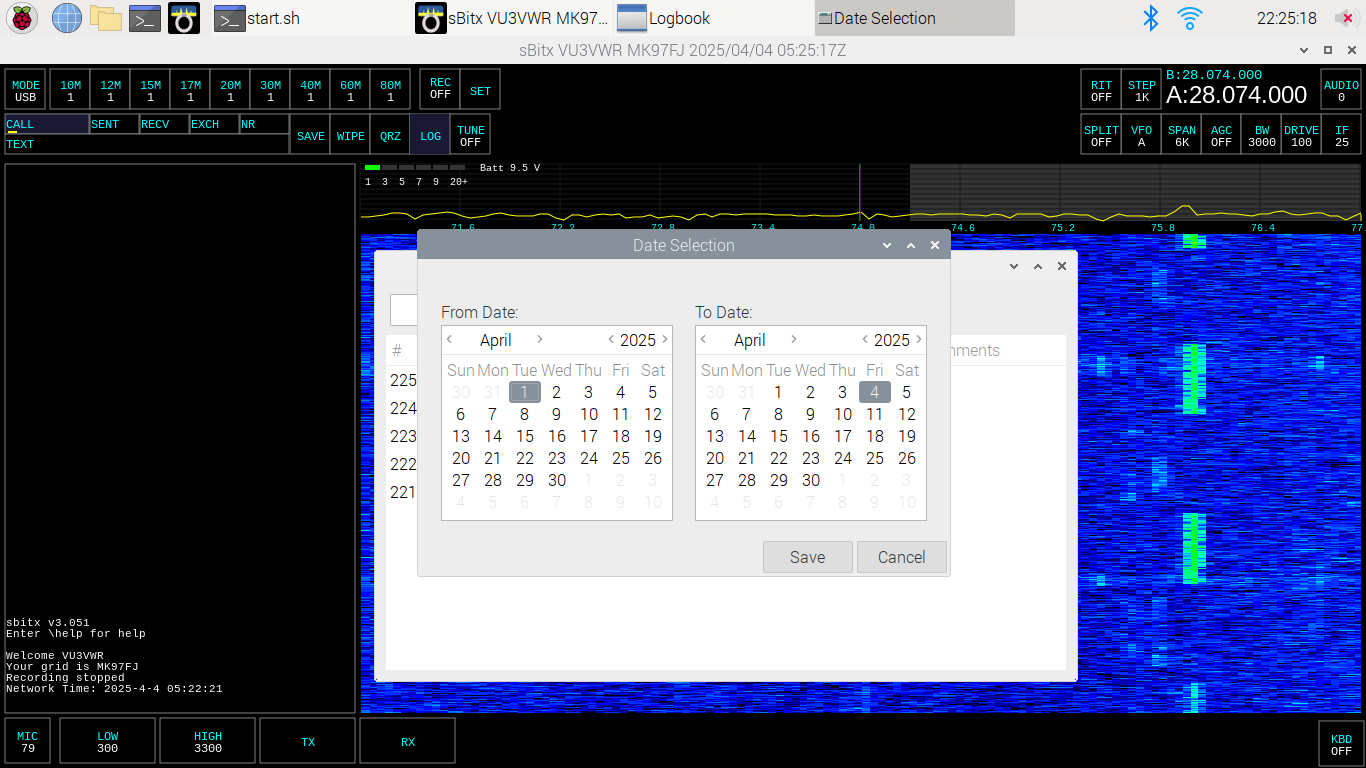
5. Select the location where you’d like to save the log file to and save the file under a suitable name.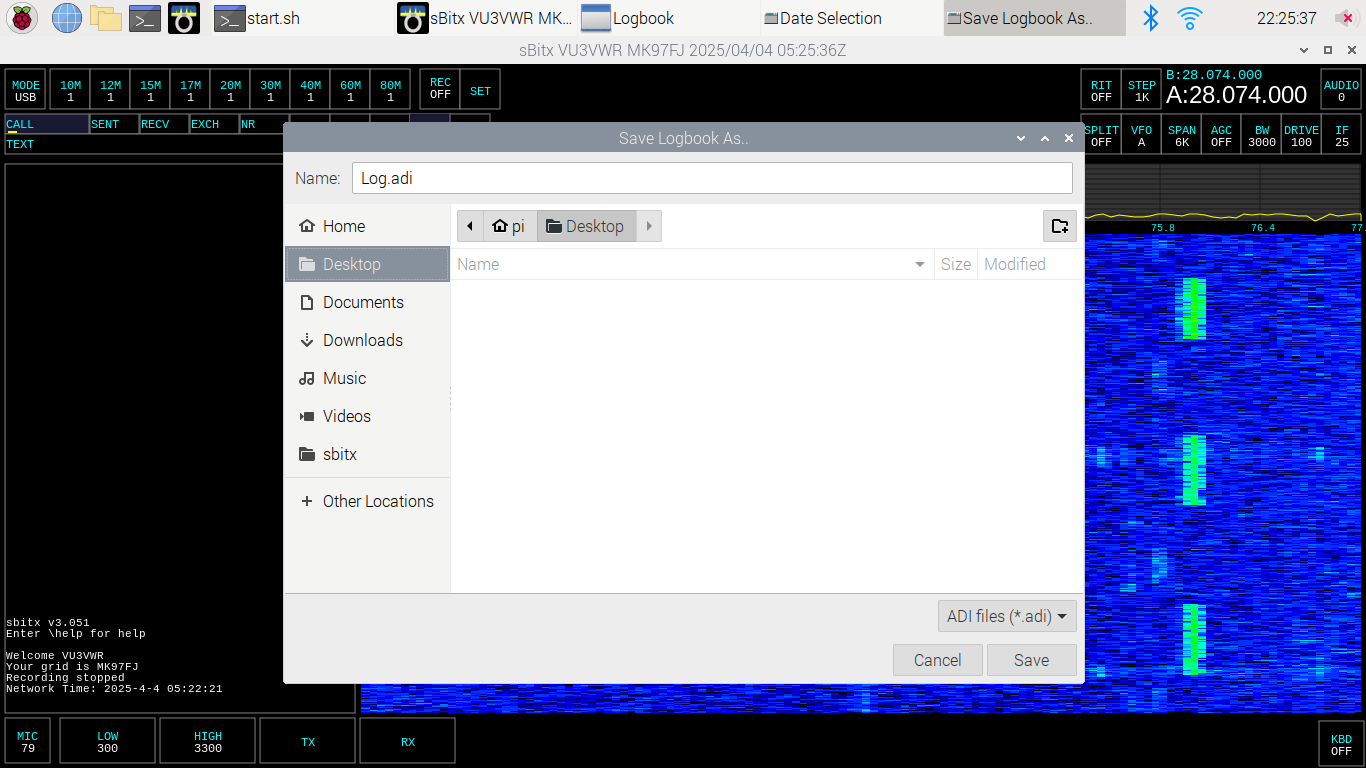
Once you click Save, the log file is saved as an .adi file in the selected location. You can directly import this log file into QRZ or any program of your choice.